Anyone who has played Minecraft would readily attest before a judge as a witness in court about how easy it is to lose track of time spent playing the game.
Mojang Studios made the game Minecraft, which is a sandbox game. It is the best-selling game of all time, with over 280+ million copies sold worldwide and a monthly player base of over 17 million active gamers as of August 2022.
Minecraft gameplay is an adventure driven as players explore the infinite Minecraft world, crafting tools, building structures, and even simple machines.
Getting lost in the ever-unending cycle of fun is just a matter of time for players of this game. This article will help anyone who wants to keep track of the time they spend in-game.
Page Contents
- How To Check Time Spent Playing Minecraft
- Checking your Playtime in Java Edition
- Checking Your Playtime in Bedrock Edition
- Check Hours Played On The Minecraft App
- Checking Your In-Game Time On Xbox Consoles
- Checking Your In-Game Time On The Playstation Consoles
- How To Check The Hours Played In Minecraft On Steam
- How to Reset Stats For Time Played on Minecraft PC
- Can I see how many hours I’ve played Minecraft for PlayStation?
- Why does the Minecraft app tell me hours differently than the Java version?
- Is Minecraft still the best-selling game?
How To Check Time Spent Playing Minecraft
Minecraft is available to players across so many platforms. The game time stats for each platform might be slightly different. Let’s find out.
Checking your Playtime in Java Edition
On the Java Edition, you can only check your play time for each world in your game. Viewing your overall playtime for part of the game is possible.
Minecraft does a terrific job of keeping track of numerous details of your gameplay for the world you are playing in, such as:
- Damage taken
- Cake slices eaten
- Distance climbed
- Distance fallen
- Jumps
- Distance walked
- Items Dropped
Checking your playtime on the Java Edition is straightforward; follow this guide.
- Go to any one of your worlds and wait for it to load.
- Press the escape button once you’re in.
- Go to Statistics, right below the “Back to Game” button.
- There will be three options: General, Items, and Mobs. Make sure that the General is chosen.
- Scroll down until you find “Time Played.”
Here, you can see all the numbers about your world. Your time playing the game will soon be coming to a close. You can also determine how much time has passed since your last rest or death. This can help you find lost items in Minecraft.
This method shows you the time you have played Minecraft for each virtual world separately.
To find the total hours for all the worlds, you will have to load each planet, in turn, to check and add the hours together.
Checking Your Playtime in Bedrock Edition
Bedrock Edition shows how many times you’ve played the game by keeping track of the total time the game has been open. Even if you remove a globe on which you’ve spent a lot of time, your playtime is preserved.
Follow these procedures to check your Bedrock playtime.
- Start your game.
- Now, select the ‘Profile’ button to see your gaming profile.
- Select the ‘Achievements’ tab from the menu that displays.
- On the following menu, scroll down.
- You should see a section labeled ‘Time Played,’ On the right side, you can verify how much time you’ve spent playing Minecraft.
Check Hours Played On The Minecraft App
To find out how many hours you’ve been playing via the Minecraft App, do the following:
- Launch the app and tap on Profile.
- Tap on the Achievements tab.
- View the Hours Played section.
Checking Your In-Game Time On Xbox Consoles
To check how many hours you have played Minecraft on the Xbox console, these are the steps to follow:
- Open the Xbox app on your phone
- Select the ‘Achievements’ tab
- Scroll down to Hours Played.
Checking Your In-Game Time On The Playstation Consoles
To find out how many hours you had spent in-game on your PlayStation, you had to browse through your PlayStation profile on your browser. That is no longer the case since there is a simpler method. Allow me to guide you through it.
- Start your PlayStation.
- Navigate to your PlayStation Profile.
- Navigate to the ‘Games’ section.
- Look through your list of games until you find Minecraft.
- Under the game title, you will find the total number of hours spent playing the game.
You can monitor your game progress, trophies, and accomplishments earned from the same menu.
How To Check The Hours Played In Minecraft On Steam
The only available version of Minecraft that is playable on steam is “Minecraft Dungeons.” It is pretty straightforward if you are interested in discovering the time you’ve wasted playing the game.
- Go to your Steam library.
- Within the app, locate and select Minecraft Dungeons.
- Your total play time will be visible right next to the Play button.
How to Reset Stats For Time Played on Minecraft PC
Tired of seeing those crazy stats? Or do you want to convince your parents or partner that you haven’t spent so much time in the game? You can reset the values in your statistics tab and start anew by doing these:
- Open your Minecraft folder on your PC.
- Find and access the folder named after the world where you want to reset the statistics.
- Open the world’s folder and find the statistics folder for the current world you would like to reset
- On your PC, choose delete.
- It’s that simple.
Can I see how many hours I’ve played Minecraft for PlayStation?
Yes, you can. Until recently, viewing your stats on PlayStation was very difficult. The steps have been provided in the article.
Why does the Minecraft app tell me hours differently than the Java version?
This variation in the number of hours you’ve played is because of how many accounts you’ve made. For example, the Java version won’t record if you’re playing on the app on your phone.
Is Minecraft still the best-selling game?
Yes, it is. With over 283 million sales worldwide, Minecraft is the best-selling game ever.
Getting to know your total Minecraft time is relatively straightforward. Not only do you see the total amount of time you’ve spent in-game but other interesting stats throughout your journey in the game.
As an advice, you might want to check your total game time stats when you’re alone, in case the numbers are outrageous or insane. If you’re stuck wondering why you spent so much time in the game, you can reset it before anyone finds out.
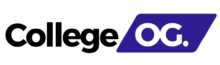


![How Much Time Is Wasted on League of Legends [LOL] How Many Time Do I Waste On Lol?](https://collegeomg.com/wp-content/uploads/2022/12/How-Much-Time-Is-Wasted-on-League-of-Legends.jpg)


























